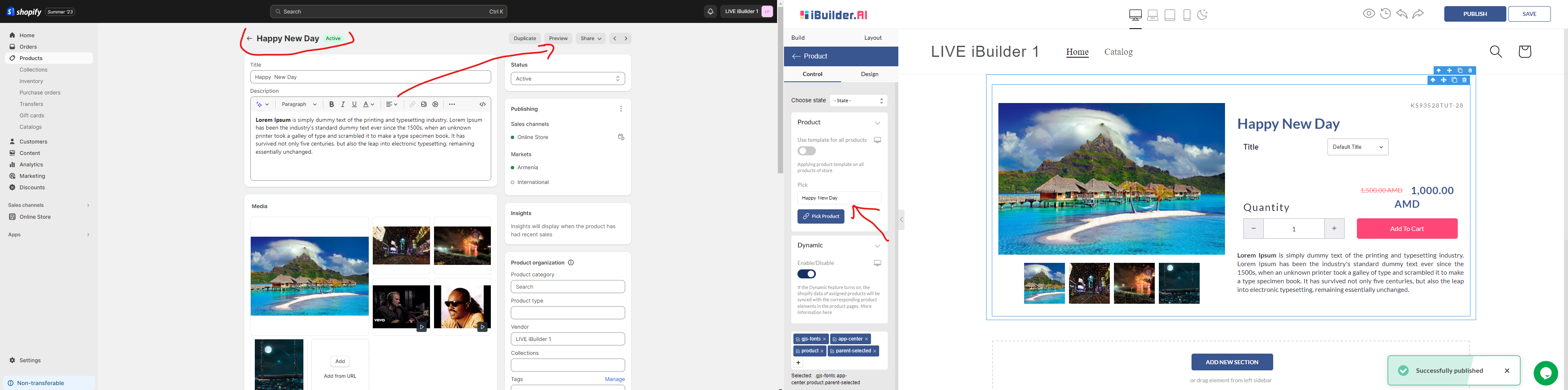Landing Page:
Should you have published a Landing Page, kindly proceed to your Shopify Online store. Within the Shopify interface, select the “Pages” section, as illustrated in Screenshot 1. Here, you will find a comprehensive list of all the pages you have published. To view your newly published Landing Page on Shopify, simply click the “View Page” button located on the right-hand side.

Home Page:
For those who have published a Home Page, your next step is to access the “Themes” section within your Shopify Online store. In this section, you can easily view your store by clicking the “View Your Store” button, conveniently situated in the top right corner, as depicted in Screenshot 2. This action will enable you to preview your Home Page on Shopify.
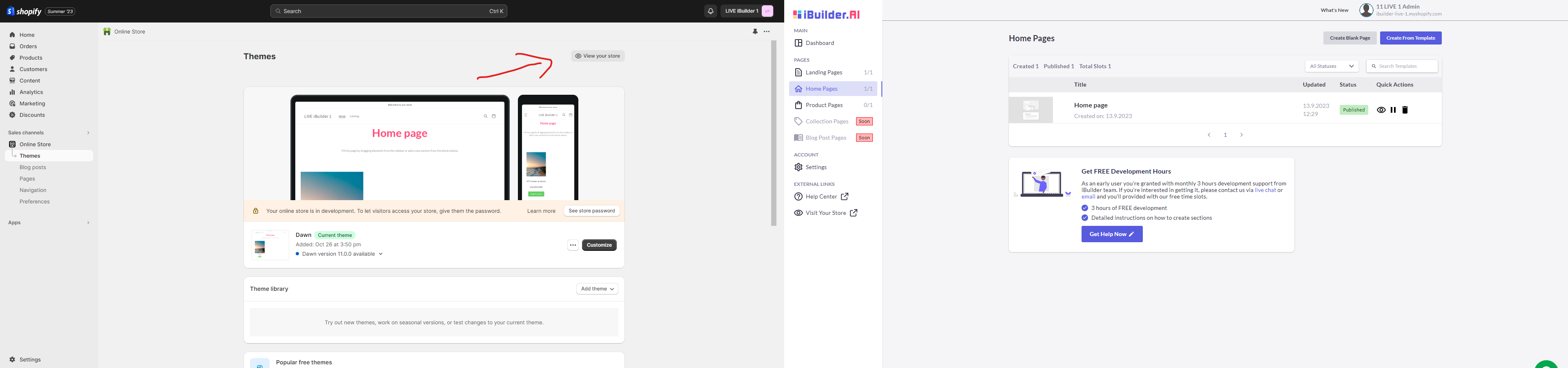
Product Page:
If you have recently published a Product Page, please navigate to the “Products” section within your Shopify account. Ensure that you select the specific product page that corresponds to the link you established in the editor. You can verify this by following the guidance presented in Screenshot 3. Subsequently, click the “Preview” button located in the top right corner to instantly view your published Product Page on Shopify.